Automate Microsoft 365 License Management
Simplify and automate Microsoft 365 license management with Orto by Callroute. Automatically assign the right licenses to each user based on function using customizable provisioning packages.
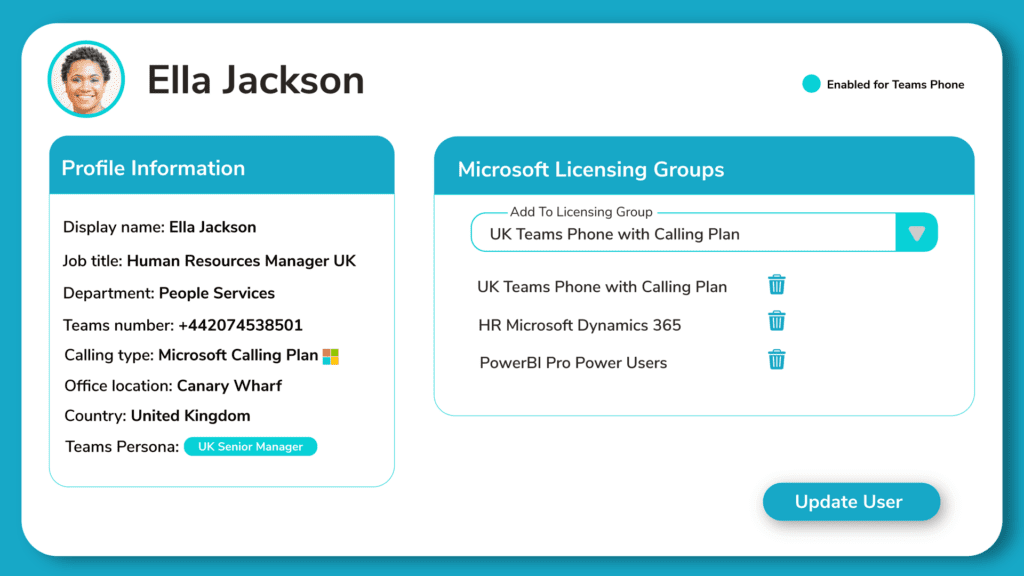
Common Problems In Microsoft 365 License Management
Microsoft 365 license management is difficult to scale with manual steps and fixed user groups. Even with Microsoft’s native tools, IT teams often face delays, errors, and limited reporting visibility.
Slow Provisioning
Provisioning through TAC or PowerShell is slow & prone to costly mistakes.
Limited Scalability
Group-based licensing can’t keep up with shifting roles or locations, causing misaligned assignments.
Lack Of Visibility
IT admins lack a single view of license usage across tenants, making it hard to track allocation & overspend.
No Audit History
Native tools lack reporting, usage insights, or rollback, leaving compliance gaps.
Smarter, Faster Microsoft License Management With Orto
Orto replaces time-consuming, manual license tasks with smart tools for automation, standardization, and visibility, giving IT teams full control over Microsoft 365 license management at scale.
Assign licenses based on role, location, or department to reduce errors and streamline user lifecycle management across every tenant.
Incremental Licensing
Create license packages that enable certain Microsoft products & add to users
Targeted Assignments
Assign license packages to users based on job role, location or department etc.
Automated Provisioning
Deploy Microsoft 365 license packages to users automatically using Entra ID attributes.
Full Visibility & History
Get full license visibility across all tenants, with audit trails and change roll-back.
How Does Microsoft 365 License Management Work With Orto?
First create your Microsoft 365 license groups in the Callroute portal.
Then, create an automated provisioning rule by selecting the Entra ID attributes you want to target, applying the Teams License Group and Teams Persona you have created.
Now, whenever a user’s Entra ID attributes are added or change and meet the criteria, the correct licenses will be applied instantly.

Reduce Your Administration Effort In Assigning Licenses
- Create packages that contain the right licenses
- Stack licenses to build the right user experience
- Use in conjunction with Teams Phone activations
Automate Microsoft 365 License Assignment
Create provisioning rules that automatically assign the right license packages to your users based on their Entra ID attributes or Microsoft 365 group membership.
Once the user is enabled in Entra ID, Orto for Teams will detect the user and assign them licenses matching their account profile. Leaving you to concentrate on more complicated IT issues.
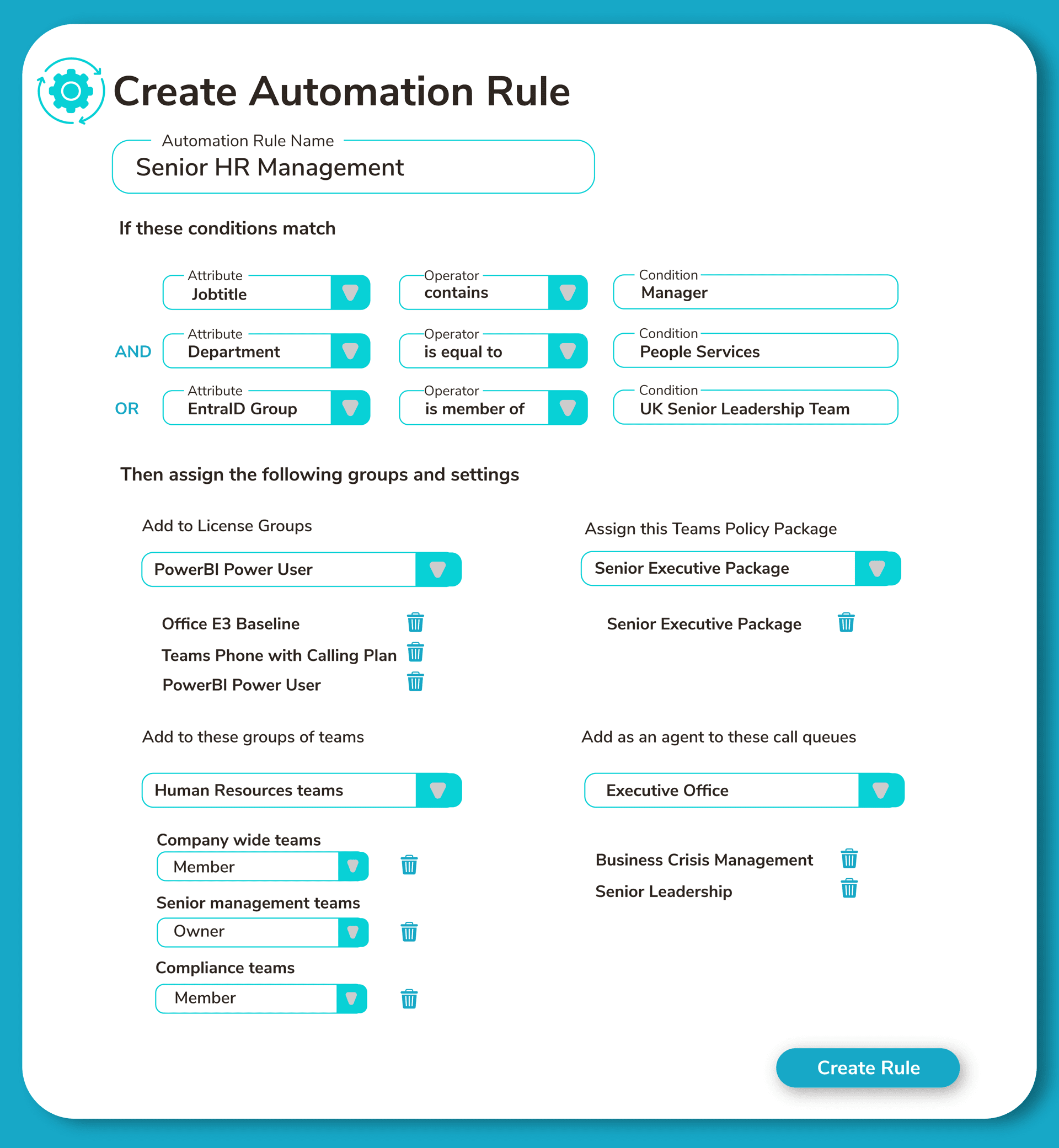
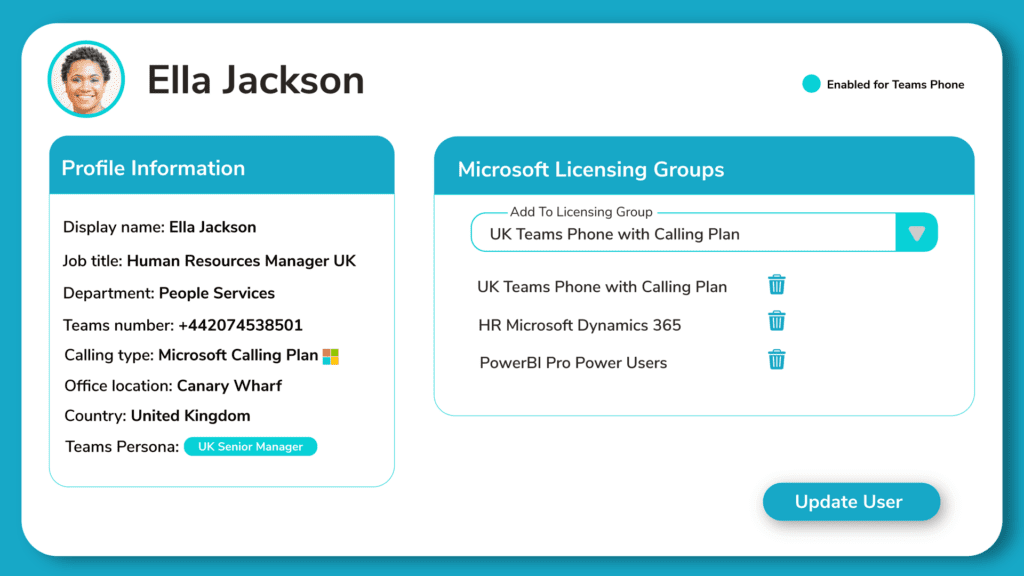
Simplified Microsoft 365 License Assignment
- Assign licenses and phone numbers in 1 portal
- Less admin effort executing service requests
- Automate license assignment alongside Teams phone
- Single pane of glass to manage all user settings
Our Pricing Plans
Currency:
GBP
EUR
USA
No. Users:
Orto Standard
Simplify Microsoft Teams user management — numbers, policies, licences, and call queues.
£0.50 monthly per user
Orto Pro
For enterprises that want to fully automate Microsoft Teams user provisioning
N/A for selected user count
License Automation FAQs
What is Microsoft 365 license management?
Microsoft 365 license management involves assigning, monitoring, and maintaining user licenses across services like Microsoft Teams, Exchange, and OneDrive. It ensures users have access to the tools they need while helping IT teams stay compliant, control costs, and streamline provisioning.
How is Orto different from Microsoft’s native license management tools?
Microsoft tools like the admin center and Entra ID group-based licensing provide basic control, but they require manual input and complex group structures. Orto automates Microsoft 365 license assignment using dynamic rules that can be driven from Entra attributes or group memberships, making provisioning faster, simpler, and more consistent.
Can I create license packages in Orto?
Absolutely. You can group Microsoft 365 licenses into packages in Callroute. When combined with automation, these packages can be applied through automation, driven from Entra attributes or group memberships.
How does Orto help manage license changes throughout the user lifecycle?
Orto can dynamically apply licensing to users via automation driven from Entra attributes or group memberships.
Currently, license management through automation deals with applying licenses only. Automated removal of licenses is not supported.
I already use Entra ID group based licensing. How is this different?
Orto’s license management is not designed to replace Entra group-based licensing and it is not intended to be used as a standalone licensing tool. Instead, it acts as an add-on feature within Orto.
For example, in an automation flow where you want to enable a new user for Microsoft Teams, including assigning policies and a phone number, Orto can also grant the required license as part of the provisioning process. This means licensing becomes one seamless step in your end-to-end automation, rather than a separate manual action.
How do I target users with license packages?
First you create license packages designed to meet a business objective or service option.
Then, you create provisioning rules that contain conditions based on your user’s Entra ID attributes. For example: If user.jobtitle = “Sales” then apply.license = “Sales License Pack”
You can also use Entra ID group memberships as a condition trigger.
Can I make ad-hoc license changes?
You can make ad-hoc license changes by manually adding and removing license packages on a per-user basis. Bulk updates of users with specific license packages is not supported.
What is the required Microsoft license is not available or if I run out of licenses?
Orto does not verify if a license is available. It will simply attempt to apply it according to the license package, and if none is available, it will surface the error that the license assignment failed.
If you wish to view the current license availability, this can be done by synchronizing your licenses. Orto will then display the current consumed and available count.
Can I purchase Microsoft licenses with Orto?
No, you will need to purchase Microsoft licenses either directly from Microsoft or your current licensing partner.
Is Orto suitable for managing Microsoft 365 licenses across multiple tenants?
Yes Orto is fully multi-tenant, and you can manage multiple Microsoft tenants, including licence assignments, through a single pane of glass.
Unlock Effortless Microsoft 365 License Management
Streamline license provisioning, reduce admin overhead, and take control of Microsoft 365 at scale. See how Orto simplifies user lifecycle management across every tenant – fast, secure, and fully aligned to your business.
Microsoft Teams License Management Resources
Expand your knowledge on Microsoft Teams license management through these blog articles written by our experts and community influencers.

5 Tips For Building A Robust Microsoft Teams Phone Provisioning Plan
Provisioning and managing Teams Phone is an extensive challenge to overcome. However, with the correct planning, operational procedures, and tooling you can achieve a consistent
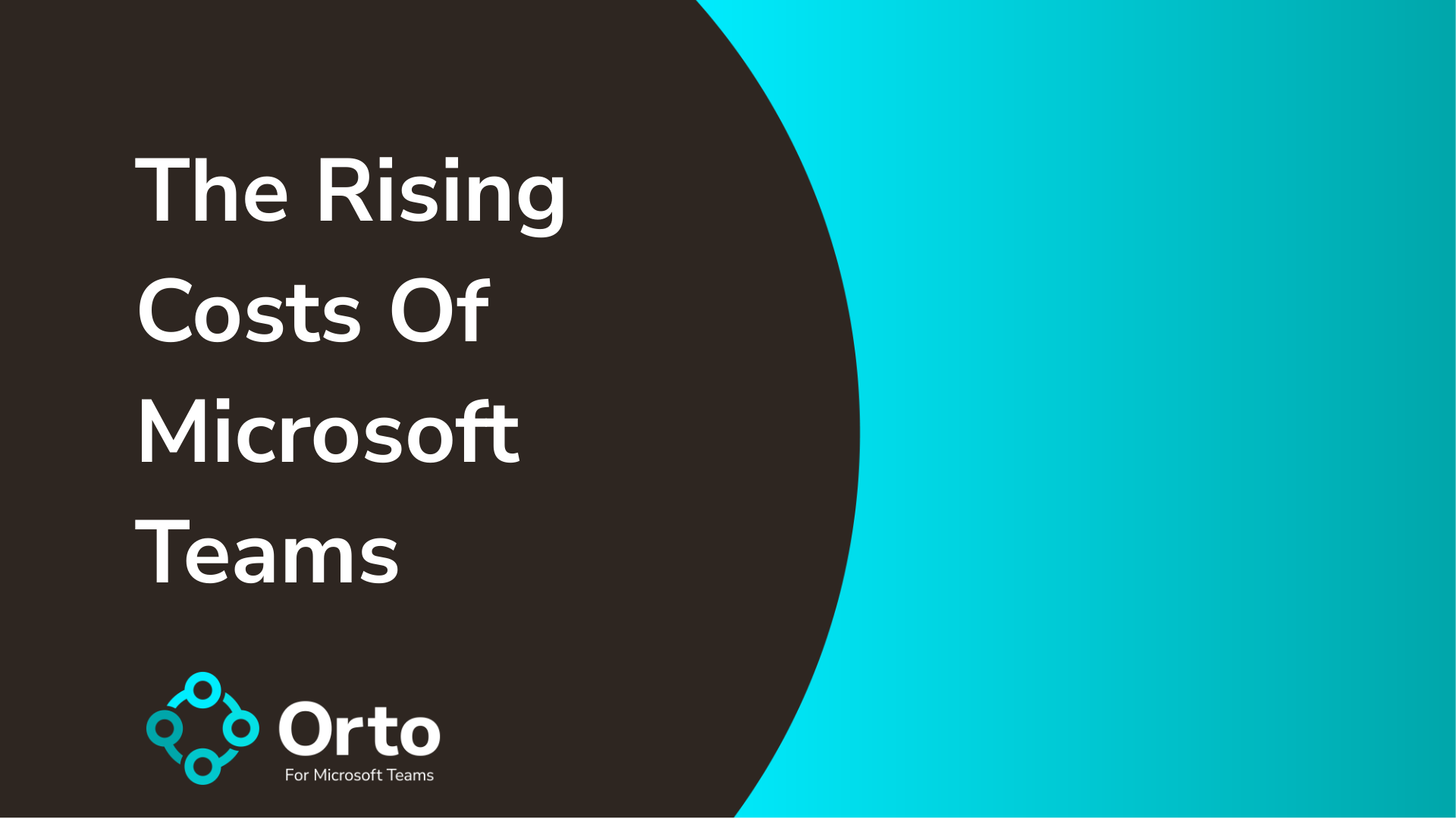
The Rising Costs Of Microsoft Teams
For a free tool, Microsoft Teams sure is getting expensive. In fact, as I’m sure a lot of you have spotted, Teams is no longer

How To Make Microsoft Teams Provisioning Seamless And Error-Free
Back in the day, I’d spend countless hours provisioning new users, setting up phones, and making moves, adds, and changes on the fly. Okay, it